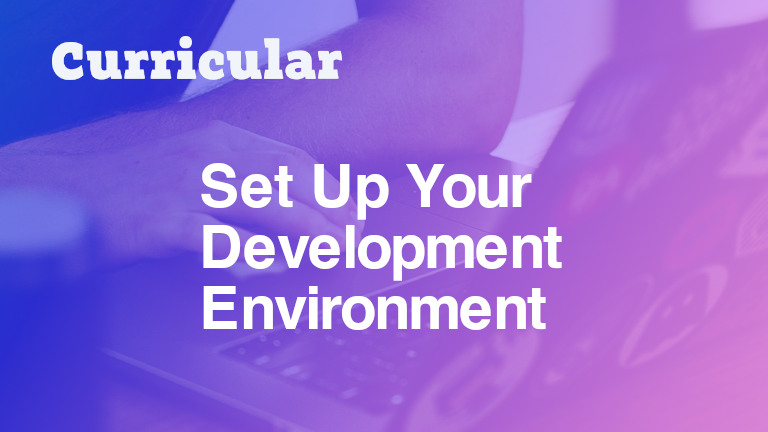Welcome to Curricular!
Our projects are designed to be built just like professional development projects: on your local computer.
Before you start building amazing projects, it's essential to set up your development environment correctly. This guide will walk you through the steps to get everything ready.
1. Install a Code Editor
A code editor is where you'll write and edit your code. We recommend using Visual Studio Code (VS Code) or Sublime Text. Both are available for free.
2. Install Git and Setup GitHub for Version Control
Git is a version control system that helps you manage your code changes and collaborate with others.
Note: Git is not the same as GitHub. Git is the version control system, and GitHub is a service built using Git that hosts your Git repositories and provides collaboration features. You'll use both tools in professional development.
To install Git, visit the Git download page and follow the instructions for your operating system.
To set up GitHub, visit the GitHub sign-up page and create an account.
Consider following the GitHub Hello World guide to create your first repository and get to know the commands and workflow.
Also visit our Git and GitHub Learning Guide for some recommended in-depth resources for learning Git and GitHub.
3. Install a Modern Browser
A modern browser is essential for testing your web projects.
We recommend Google Chrome, Mozilla Firefox, or Microsoft Edge.
4. Install Node and Node Package Manager
Node makes it easy to execute modern JavaScript code and install JavaScript libraries. You can install Node on your machine by visiting nodejs.org.
5. Verify Your Setup
Now that you have the essential tools installed, you can download and work on a Curricular project.
Log in to app.curricular.dev, choose a project, click Start Project, and then click "Get Starter Materials."
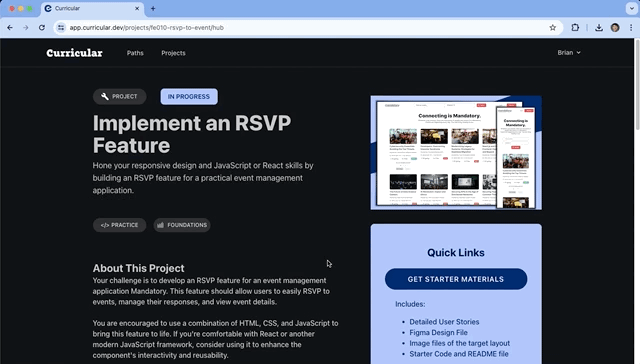
Open the Project in VS Code:
- In VS Code, select
File > Open Folder. - Navigate to the downloaded repository folder and open it.
Install Project Dependencies:
- Open the terminal in VS Code.
- Navigate to your project directory if you aren't already there.
Install the necessary dependencies by running:
npm install
Verify Your Setup
To ensure everything is working correctly, let's run a simple test.
- In the terminal, navigate to your project directory.
Start the development server by running:
npm startOpen your browser and go to
http://localhost:3000(or port 8000) to see your running project.
6. Troubleshooting
If you encounter any issues, here are some common troubleshooting steps:
- Installation Issues: Ensure you're using the latest versions of the tools.
- Permission Errors: On some operating systems, you might need to run commands with
sudo.
If you're still having trouble, don't hesitate to reach out to support@curricular.dev for help.
Conclusion
You're all set! With your development environment ready, you can start building and submitting projects on Curricular. Happy coding!